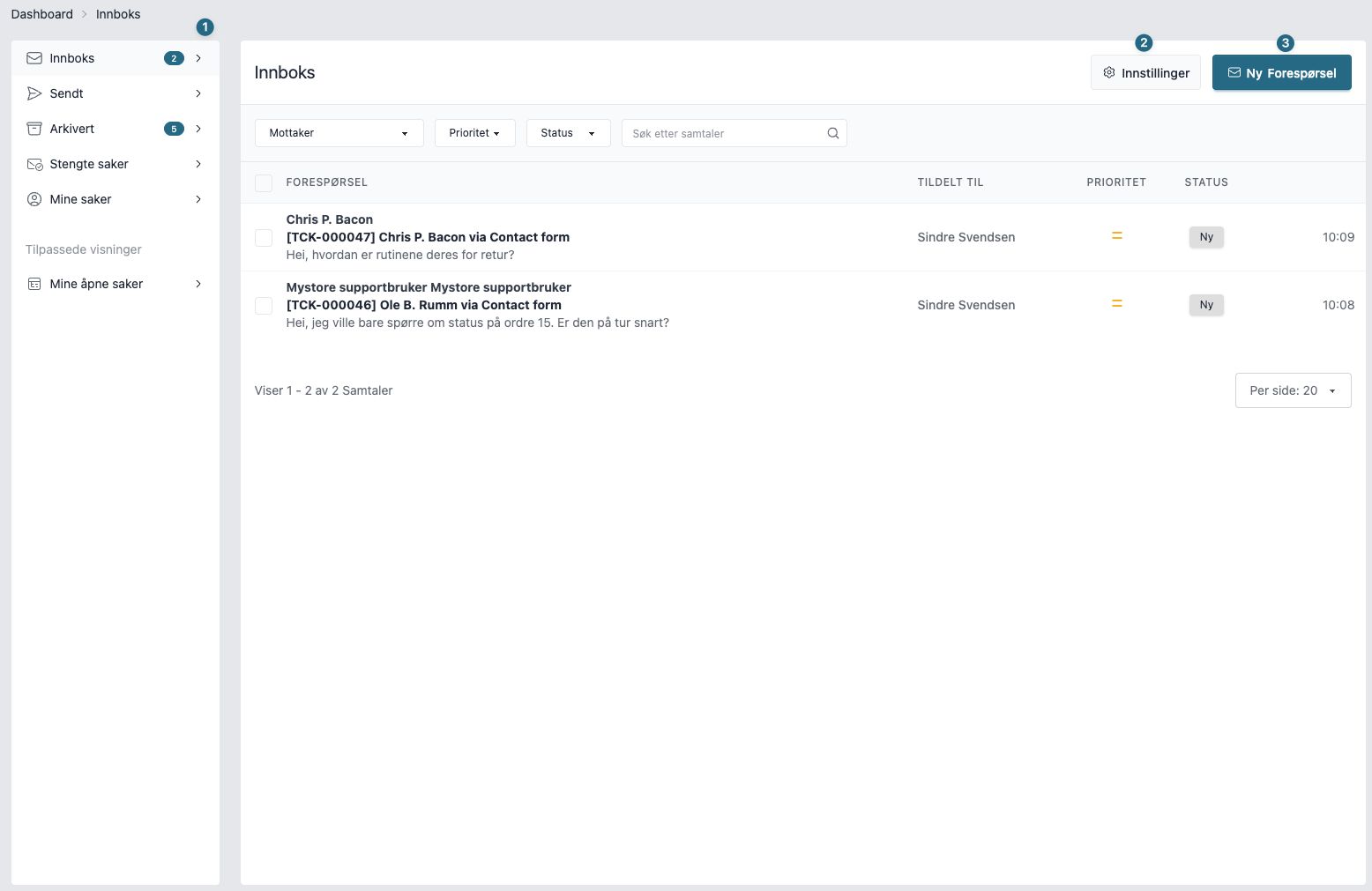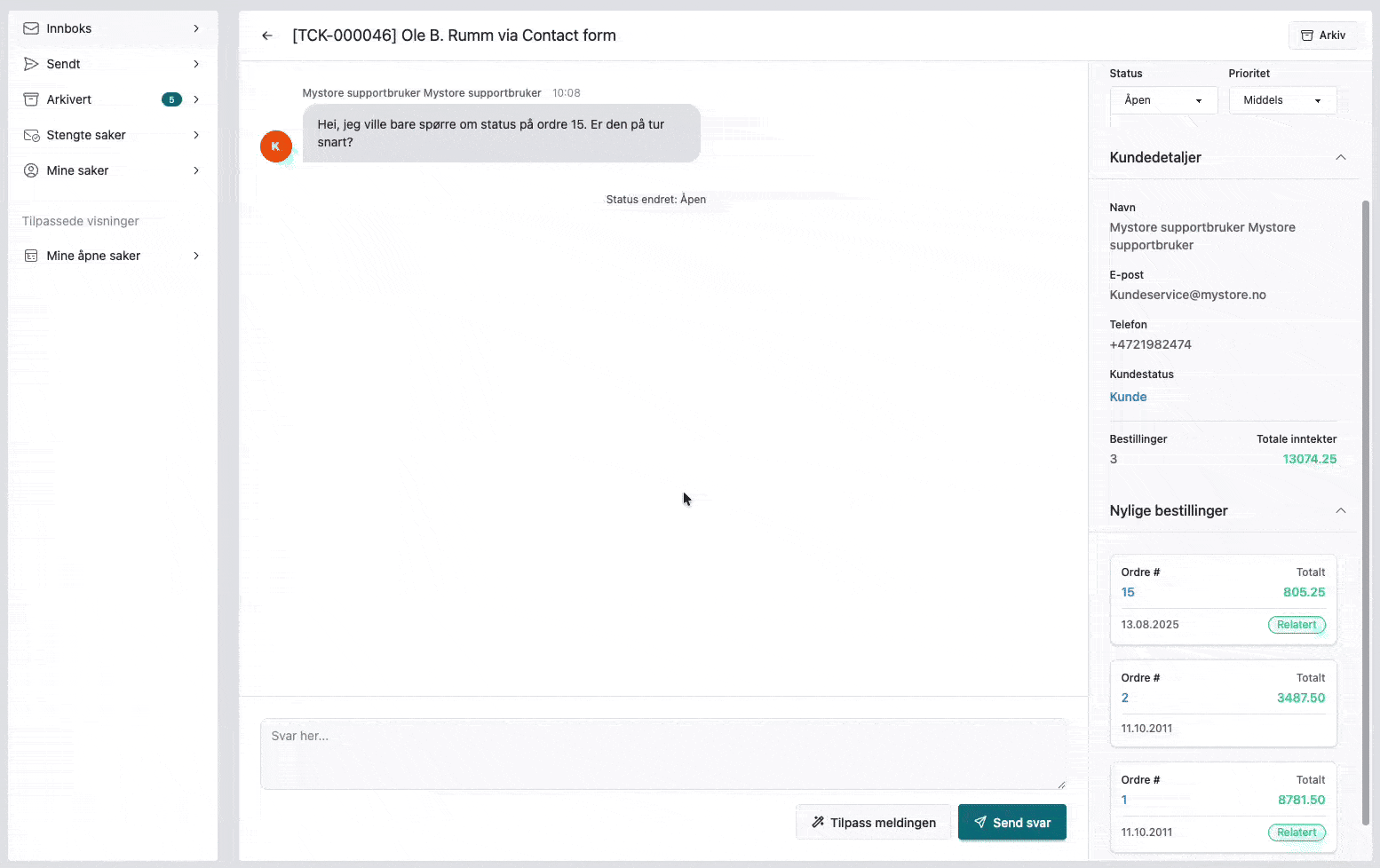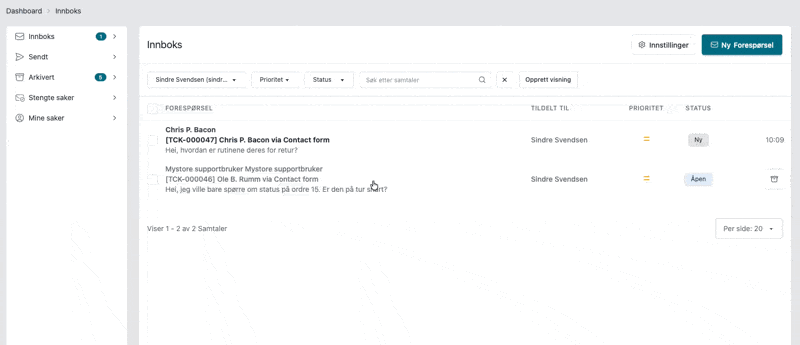Inbox management
Introduction
All inquiries via the "contact us" form are displayed in the dashboard inbox. This inbox allows you to receive and respond to inquiries, as well as keep track of cases with personalized views and filters. AI tools can also assist you in crafting effective responses.
Benefits:
- Gather and maintain dialogue with customers in one unified system.
- Create personalized views with filtering capabilities.
- Access relevant customer information, such as total order value and recent orders.
- Prioritize cases based on available information.
- Automatic status updates based on events.
- Bulk editing of tickets
Getting Started
To find the inbox, click on the bell icon in the top line of the control panel and then on "Messages".
Dashboard
On the dashboard, you have an overview of your incoming cases. The first thing that opens is the inbox, where all cases that do not have the "closed" status will appear.
Key Menu Items
Sidebar (1)
- Inbox: All incoming cases are displayed here. Use filters to easily find specific cases and create your own views.
- Sent: Shows all sent items. Emails sent as "new request" appear here until the customer replies.
- Archived: Shows all archived cases, which are automatically deleted after 30 days.
- Closed Cases: Displays cases with the "Closed" status. They do not appear in the inbox by default.
- My Cases: Shows all cases where you are set as responsible.
- Customized Views: Your personalized views are stored here, with the option to save up to 10 views per user.
Settings (2)
Access settings for notifications for new conversations and replies, prefixes for the case number that the customer receives, and automatic assignment of new cases to an administrator.
New Request (3)
It is now possible to send emails to multiple customers simultaneously. A new case is created in the inbox for each email sent.
How Cases are Created
- Via the contact form in your online store: When a customer submits an inquiry via the store's contact form, a new conversation is automatically created. If the customer already has an active conversation, the new inquiry is added to the existing thread. The customer receives a confirmation that the inquiry is received, and you get a notification in the inbox and via email. Further dialogue can then take place directly in the inbox.
- You send an email to the customer via the inbox: When you use "New Request" to send an email to a customer, the conversation is placed under the "Sent" menu item until the customer replies. Once the customer replies, the conversation moves to the "Inbox" or appears in your personalized view. The dialogue can then continue directly in the inbox.
How to Handle Cases
You can easily respond to all conversations in the inbox by opening the message from the overview, without the need to connect to a separate email address. This allows you to respond to a case in a way similar to a regular email client. You can also customize the message using AI tools, which are included at no extra cost. Within the specific case, you also have access to practical information such as sales statistics, latest orders, and prioritization options.
Filters and Customized Views
You have access to the following filters: Recipient, priority, status, and search. After configuring the desired filters, you can create your own personal views. These views make it easy to identify new cases or cases that require follow-up.
Views can easily be duplicated, edited, and deleted, allowing you to experiment to find the most effective solutions!
Frequently Asked Questions (FAQ)
- Is there any way to send attachments? While you can't send or receive attachments directly within the inbox. You are able to send and receive attachments (PNG, JPEG, and PDF files) in the conversation found in your email client (e.g., Gmail, Outlook). Be aware that while attachments sent or received won't appear in the inbox, the messages sent via your email client will be visible there.
- What information does AI refinement use? AI refinement only utilizes the text you input before hitting the "Refine" button. Your personal information won't be included unless you explicitly add it to the message you wish to refine.
- Do customers receive confirmation when they submit a contact form? Yes, everyone receives an email confirmation that their case has been received and will be responded to at the first opportunity.
- Does it cost anything to use the inbox? No, as long as you are on the Smart or Plus pricing plan, you can freely send emails and use AI at no additional cost.
- Is it possible to connect my own email address? No, unfortunately, it is not possible to add your business's own email address for handling emails. This inbox is designed to handle incoming inquiries via the "contact us" form, as well as to manage emails sent to customers through the solution. All communication occurs via our email client, Postmark, which also handles order-related emails.
- Can the solution be disabled? Yes, you can revert to the previous method of handling the contact us form by disabling notifications in the inbox settings. Learn how →