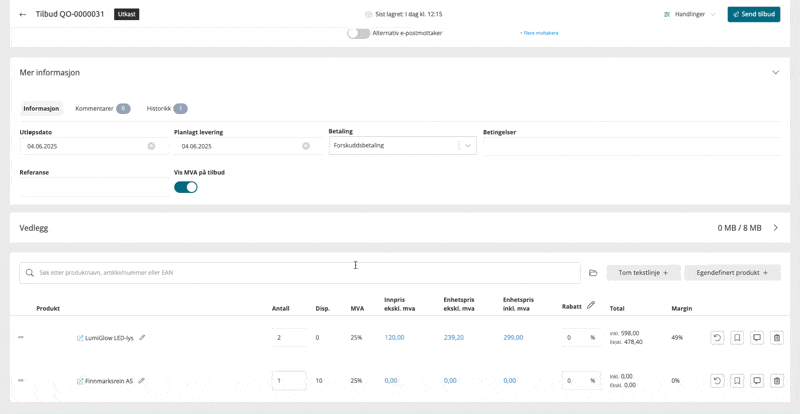Extended presale
The Extended Presale feature allows customers to reserve stock from upcoming procurements, making it available for sale before it arrives at your warehouse. This gives your customers the opportunity to secure popular items in advance!
Unlike Presale from Procurement, which allows you to conduct presales from a single purchase order, **Extended Presale** gives you the option to activate multiple procurements for presale. Customers can then choose which and how many items to order from each.
Items on orders marked "Presale" will not affect existing stock, allowing you to sell both in-stock items and presale items simultaneously.
Setup
To allow customers to pre-order from upcoming procurements, both your store and the purchase orders must be set up correctly.
Online store (product page)
The first step is to add the dedicated block for pre-ordering.
- Open the design builder and navigate to the product page template
- Open the "Product purchase" section
- Add the "Pre-order from procurement" block
Once the block is added, you will see a preview of the design. From the block, you can change settings such as background color, text color, heading, description, and more.
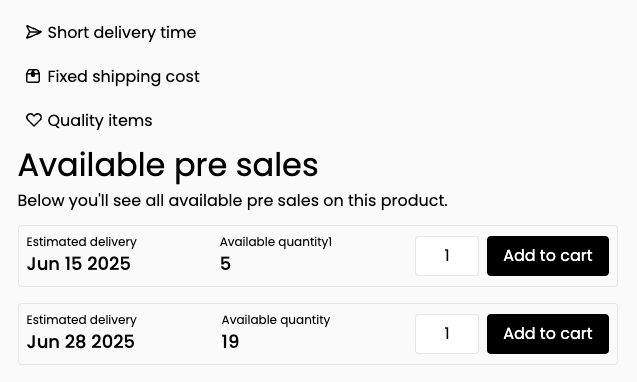
Activate presale
For a purchase order to be available for reservations, it must meet certain requirements:
- The purchase order must have the status "Sent"
- The purchase order must have an "Expected delivery" date set
- The items to be available must have presale activated.
- Presale is a separate function.
Once these steps are completed, all available purchase orders will be displayed in the online store for the selected product/variant. This means that if a product is part of several purchase orders that are all set up according to the steps above, all these procurements will be available to the end customer. The end customer can then order from one, several, or all purchase orders.
Order processing
After an order with presale is placed, you will see that the relevant items on the order are marked with the product tag "Presale" and a reservation against the relevant procurement.
The "Presale" product tag ensures that existing stock is not affected by this presale. This means that if you have 10 pieces of an item in stock, even if the item is on an order marked "Presale", there will still be 10 pieces available for sale.
If you remove the "Presale" product tag, the item line will immediately reserve existing stock, and fewer will be available.
Manual orders
If orders are created manually or if existing orders are edited, it is possible to link items to presale. This is done by manually allocating the item to the procurement set up for presale and then manually changing the tag to "Presale."
Quotes module
When using the quotes module, each item line in the quote can be linked to procurements that have presale activated. To the right of the item line, you will find the button to connect it to a purchase order (Bookmark icon).
This will open a window where you can choose between all purchase orders that meet the requirements. If no purchase orders exist, or if existing purchase orders do not have enough available reservations, this will be indicated in the window.
When an offer is transferred to an order, it will carry over the link to the purchase order, so the reservation is created.
In summary 📝
Here's how to link item lines on an offer to presale in procurement:
- On the item line in the offer, click the bookmark icon.
- In the window that opens, select the procurement against which the item line should be reserved.
- Click "Reserve" to confirm.
Once done, the reservation will be displayed under the product name.